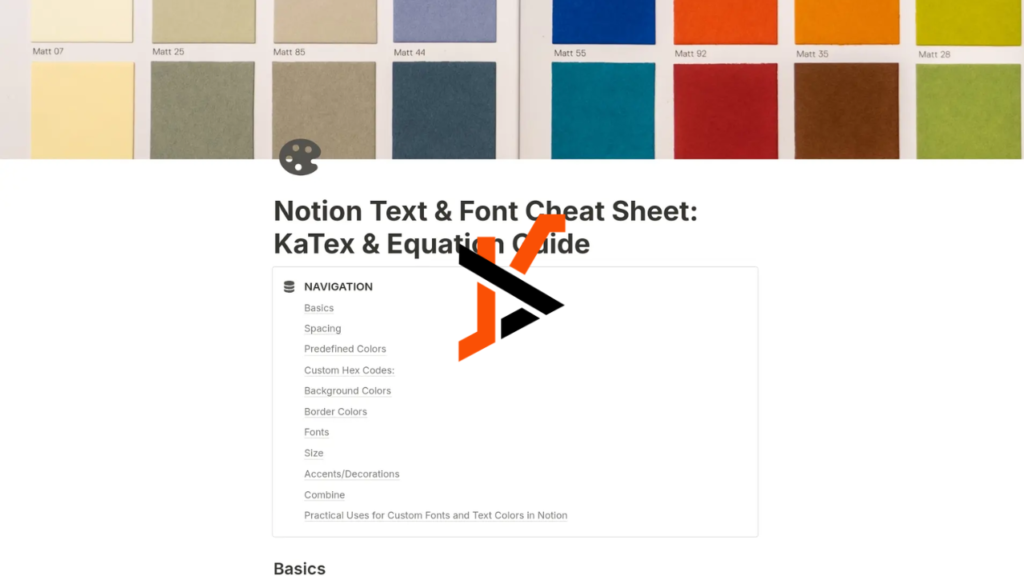KaTeX is a powerful tool that allows you to create beautiful mathematical formulas and symbols in Notion. If you’re wondering how to use KaTeX code for Notion, this guide will help you understand everything, from the basics of KaTeX to advanced tips and troubleshooting common mistakes. Whether you’re a student, teacher, or just someone who loves organizing content in Notion, this article will simplify the process for you.
What Is KaTeX Code?
KaTeX is a lightweight and fast math typesetting library that allows you to write complex mathematical equations and symbols using a simple text-based syntax. It was developed by Khan Academy to render math expressions efficiently in web pages. Unlike other math formatting tools like LaTeX, KaTeX is optimized for speed and can render equations almost instantly.
In simpler terms, KaTeX is a tool that lets you write math equations using a specific set of commands and display them in a clean, professional format. When paired with Notion, a popular productivity and note-taking app, KaTeX can make your notes visually appealing and mathematically accurate.
Why Use KaTeX Code in Notion?
Using KaTeX in Notion has several benefits, especially if you’re someone who needs to incorporate mathematical or technical content into your notes. Here are a few reasons why you should use KaTeX code in Notion:
- Perfect for Math and Science Notes: KaTeX allows you to add fractions, exponents, integrals, matrices, and other complex math expressions in Notion, making it ideal for students, teachers, and professionals in STEM fields.
- Clean and Professional Look: Notion supports KaTeX natively, meaning your mathematical expressions will look clean and well-formatted without any extra effort.
- Customizable and Flexible: You can write everything from basic symbols to advanced equations, ensuring your notes are tailored to your specific needs.
- Saves Time: With simple commands, you can create professional-looking equations faster than typing them manually or using external tools.
Whether you’re preparing for exams, collaborating on research, or organizing a knowledge base, KaTeX can make your Notion pages more effective and professional.
How to Add KaTeX Code in Notion
Adding KaTeX code in Notion is a straightforward process. By following these simple steps, you’ll be able to incorporate math equations into your Notion pages in no time.

Open a Notion Page
To get started, open the Notion page where you want to add KaTeX code. You can either create a new page or edit an existing one. Notion supports KaTeX in both databases and regular pages, so you have flexibility in how you want to organize your content.
Type $$ to Start KaTeX Code
In Notion, KaTeX code is written inside double dollar signs ($$). For example, to start writing KaTeX, simply type:
ruby
CopyEdit
$$
This tells Notion that the content between the dollar signs is KaTeX code. You can use this syntax for both inline and block-level math expressions.
Add Your KaTeX Code
Once you’ve typed $$, you can start adding your KaTeX code. For example, if you want to display a simple equation like E = mc^2, you would write:
ruby
CopyEdit
$$
E = mc^2
$$
When you exit the code block or hit “Enter,” Notion will automatically render the equation beautifully on your page.
For more complex equations, you can stack commands, use fractions, or even create matrices. Here’s an example of a slightly more advanced equation:
ruby
CopyEdit
$$
\int_0^\infty e^{-x} dx = 1
$$
This will render a proper integral equation in your Notion page.
Best KaTeX Commands for Beginners
If you’re new to KaTeX, it can be overwhelming to learn all the commands at once. Here are some of the most commonly used KaTeX commands for beginners:

- Fractions: \frac{a}{b}
- Example: \frac{1}{2} → ½
- Superscripts and Subscripts: x^2 for superscripts, x_1 for subscripts
- Example: x^2 + x_1 → x2+x1x^2 + x_1x2+x1
- Square Root: \sqrt{x}
- Example: \sqrt{4} → √4
- Summation: \sum_{i=1}^n
- Example: \sum_{i=1}^n i → ∑i=1ni\sum_{i=1}^n i∑i=1ni
- Integrals: \int_a^b
- Example: \int_0^1 x dx → ∫01xdx\int_0^1 x dx∫01xdx
These commands are easy to use and cover a wide range of basic math expressions. As you get more comfortable, you can explore more advanced commands and create even more complex equations.
Common Mistakes and How to Fix Them
While using KaTeX in Notion is relatively simple, beginners often make a few common mistakes. Here’s how to troubleshoot them:
Extra Spaces
KaTeX is sensitive to spaces. Extra spaces can lead to incorrect rendering or errors. For example:
- Incorrect: \frac{ 1 }{ 2 }
- Correct: \frac{1}{2}
Always avoid unnecessary spaces in your KaTeX code to ensure proper formatting.
Misspelled Commands
KaTeX commands must be typed correctly. If you misspell a command, Notion won’t render it, and you’ll see an error message. For instance:
- Incorrect: \squrt{x}
- Correct: \sqrt{x}
Double-check your commands before rendering them.
Forgetting the Closing $$
Every KaTeX block in Notion must begin and end with $$. Forgetting the closing $$ will result in the code not rendering correctly. Make it a habit to add both the opening and closing $$ when you start writing KaTeX.
How to Practice KaTeX Code
Practicing KaTeX is the best way to improve your skills. Here are some tips to help you get better:
- Use Online KaTeX Editors: Websites like katex.org allow you to practice KaTeX commands in real-time.
- Experiment in Notion: Create a dedicated Notion page to practice different commands and equations.
- Follow Tutorials: Many online tutorials and videos cover KaTeX basics and advanced techniques.
The more you practice, the more comfortable you’ll become with KaTeX syntax.
KaTeX vs. LaTeX: What’s the Difference?
If you’ve heard of LaTeX before, you might be wondering how it compares to KaTeX. Here’s a quick overview:
- KaTeX: Faster, lightweight, and ideal for web-based applications like Notion. However, it has some limitations in supporting advanced LaTeX features.
- LaTeX: More comprehensive and powerful, but it’s slower and requires additional setup. It’s better suited for academic papers and professional publishing.
For most Notion users, KaTeX is more than sufficient for their needs, offering a balance of speed and functionality.
The Bottom Line
Using KaTeX code in Notion is a game-changer for anyone who works with math, science, or technical content. With just a few simple steps and commands, you can create stunning equations and elevate the quality of your notes. Remember to avoid common mistakes, practice regularly, and explore different commands to get the most out of KaTeX.
Start experimenting with KaTeX in Notion today, and transform your notes into professional, organized, and visually appealing pages. Whether you’re a beginner or an experienced user, KaTeX will make your Notion experience even better. Happy coding!