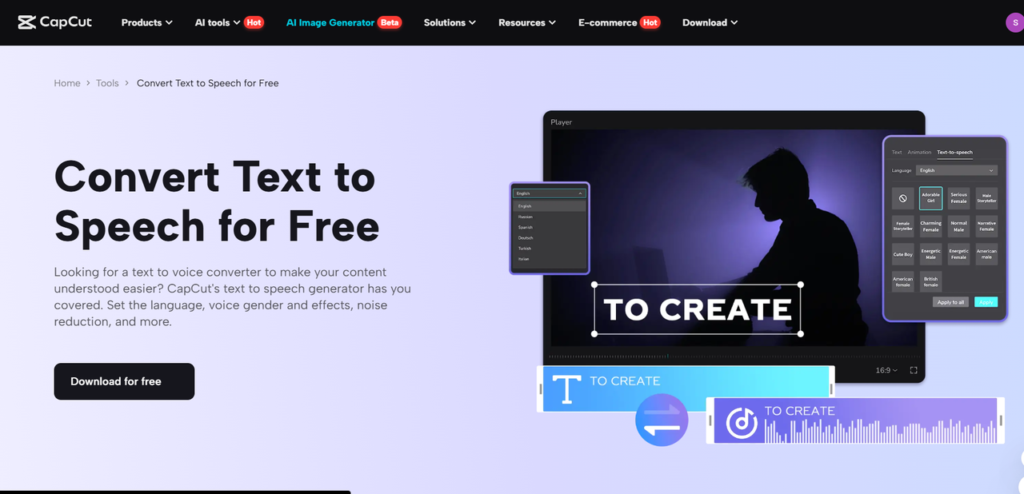Today’s audiences often consume information in more dynamic and engaging formats. While blogs effectively share detailed insights, videos tend to have a much higher retention rate, making them ideal for storytelling, education, and marketing. By converting blog posts into narrated videos, creators can repurpose their written content into captivating visual presentations, reaching a broader audience on platforms like YouTube, Instagram, and TikTok.
One of the best ways to animate blogs is by utilizing CapCut’s Text-to-Speech feature which is an easy-to-use video editing software. This AI-driven tool enables creators to transform written text into natural-sounding voiceovers, removing the need for manual recording. With a range of voice options, languages, and customization settings, CapCut simplifies the process of generating professional-quality narration and seamlessly incorporating it into video content.
How AI Voiceovers Enhance Content Marketing
For bloggers, businesses, and educators, using AI-generated narration is a budget-friendly way to produce high-quality video content. Rather than spending countless hours on recording and editing voiceovers, CapCut’s text-to-speech feature allows for quick and professional voice generation, freeing up more time for content strategy and engaging with the audience.
Moreover, narrated videos can boost SEO and improve discoverability. Videos typically rank higher in search results than text-based content, which enhances visibility and drives more traffic to blogs and websites. By utilizing AI voiceovers, creators can strengthen their content marketing strategy and establish a more robust online presence.
Step-by-Step Guide to Turning a Blog into a Narrated Video
Step 1: Import Your Video
Start by opening CapCut Desktop Video Editor and clicking the “Import” button to upload your media files. If you don’t have any pre-recorded footage, consider using stock images, animations, or screen recordings to visually enhance your blog’s content. Organize these elements on the timeline to create a cohesive video.
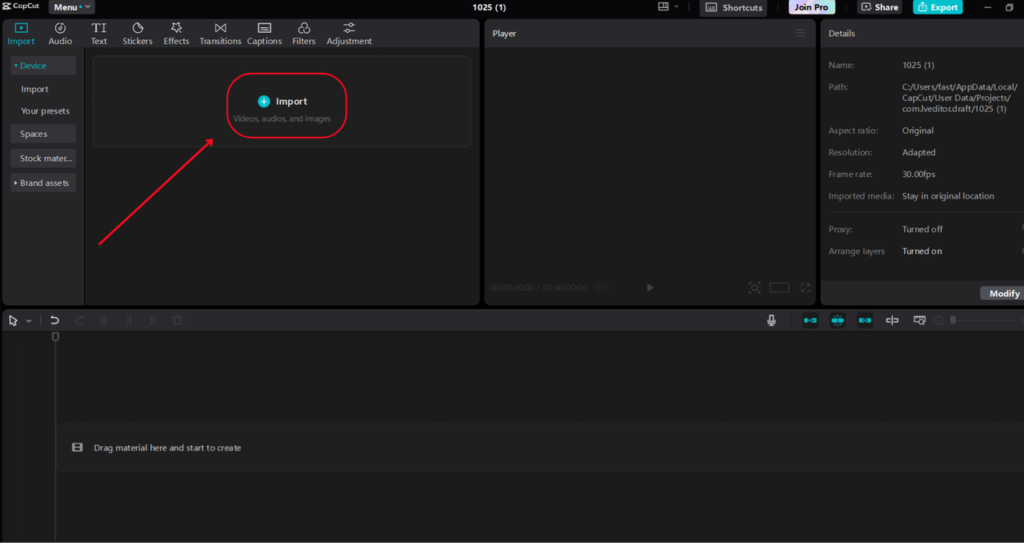
Step 2: Customize Your Video with AI Narration
Once your visuals are set, go to the “Text” tab and select “Text-to-Speech.” Copy and paste sections of your blog into the text box, then pick an AI voice that you like. You can choose from different tones, accents, and languages to suit your target audience. Modify the voice speed, pitch, and pauses to ensure the narration feels more natural and engaging.
Step 3: Export Your Video
After you’ve finalized the voiceover and synced it with your visuals, go to the export settings. Select the right resolution (like 1080p or 4K) and aspect ratio based on your publishing platform. Once everything looks good, click “Export” to save your narrated blog video. You can then share it on social media, YouTube, or your website to reach a wider audience.
Key Features of CapCut’s Text-to-Speech for Video Narration
CapCut’s Text-to-Speech feature transforms video narration by enabling creators to produce high-quality voiceovers without the hassle of manual recordings. Whether you’re making educational content, marketing videos, or social media clips, this AI-driven tool boosts accessibility and engagement with ease.
AI-Powered Voiceovers
Instantly convert text into realistic speech using CapCut’s sophisticated text-to-speech technology. With a range of voice styles and tones, this feature guarantees a professional and natural narration that fits various types of content.
Multi-Language Options
Expand your audience by creating voiceovers in several languages. Whether your content is in English, Spanish, French, or another language, CapCut simplifies the process of making multilingual videos for a global audience.
Customizable Speech Settings
Adjust the generated voiceovers by modifying pitch, speed, and pauses to align with your content’s tone and style. Whether you need a lively, fast-paced narration or a slow, soothing voiceover, CapCut provides the flexibility to achieve the ideal sound.
Seamless Syncing with Video
Effortlessly match AI-generated voiceovers with your video visuals for a refined and professional finish. CapCut’s user-friendly timeline editing ensures smooth integration, making it easy to craft engaging storytelling experiences.
Integrated AI Caption Generator
CapCut’s AI caption generator works in tandem with the Text-to-Speech tool to automatically produce accurate subtitles. This enhances accessibility for viewers who prefer or need captions, boosting content reach and engagement.
Time-Saving Automation
Eliminate the tedious process of voice recording and editing. CapCut’s AI-driven automation allows you to create high-quality narrations in seconds, cutting down production time and streamlining the video creation process.
Tips for Creating High-Quality Narrated Videos
Creating engaging narrated videos requires a balance of clear storytelling, visual appeal, and professional editing. Whether you’re producing educational tutorials, marketing content, or social media clips, these tips will help you improve video quality and boost audience engagement.
Keep Narration Clear and Concise
Break down complex information into short segments to avoid lengthy monologues. A clear and structured narration enhances viewer retention and makes it easier for your audience to grasp key points.
Use High-Quality Visuals
Combine your narration with relevant images, animations, or video footage to maintain viewer interest. High-resolution visuals not only enhance storytelling but also give your video a more professional and polished look.
Choose the Right AI Voice
The tone of your video should match its purpose. CapCut’s text-to-speech feature provides a variety of AI-generated voices, allowing you to select the perfect fit—whether it’s a warm and conversational tone for vlogs, a formal voice for business presentations, or a dramatic style for storytelling.
Sync Narration with On-Screen Elements
Make sure your narration aligns perfectly with the visuals. CapCut’s timeline editing tools enable you to adjust voiceovers and captions to match key points in the video, improving comprehension and engagement.
Incorporate AI-Generated Captions
To enhance accessibility and viewer retention, use CapCut’s AI caption generator to add automated subtitles. This ensures your content is easily understandable even when watched without sound, making it more inclusive for diverse audiences.
Preview and Adjust Before Publishing
Always review your video before finalizing it. Look for synchronization errors, awkward pauses, or background noise that could distract viewers. Make necessary adjustments to improve clarity and create a seamless viewing experience.
Conclusion
Transforming blogs into narrated videos is an effective way to maximize content potential, boost engagement, and reach a wider audience. By turning written content into visually appealing videos with voiceovers, creators can enhance accessibility, improve retention, and broaden their digital presence.
With CapCut desktop video editor, this process has never been easier. The text to speech feature makes narration a breeze, enabling creators to produce professional-quality voiceovers in just a few clicks. Whether you’re a blogger, educator, or marketer, CapCut offers the ideal solution for effortlessly converting blogs into captivating videos.