In today’s competitive job market, having a robust online presence is crucial for career advancement. One of the most effective ways to enhance your online visibility is by leveraging LinkedIn, the premier professional networking platform. A key aspect of optimizing your LinkedIn profile is knowing how to add resume to LinkedIn. This article will guide you through the steps to add your resume, the benefits of doing so, and tips to ensure your profile stands out.
Why You Should Add Your Resume to LinkedIn
Before diving into the details of how to add resume to LinkedIn, let’s explore the benefits of incorporating your resume into your profile.
Enhanced Visibility
By adding your resume to LinkedIn, you increase your chances of being discovered by recruiters and employers. Many companies utilize LinkedIn to search for potential candidates, and having a well-structured resume can make you stand out.
Comprehensive Profile
A resume provides additional context about your skills, experiences, and achievements. While your LinkedIn profile highlights your professional journey, a resume can offer a detailed view of your qualifications, making it easier for potential employers to assess your fit for a role.
Showcasing Skills and Achievements
Your resume can serve as a platform to showcase specific skills and accomplishments that might be overlooked in your LinkedIn summary or experience sections. This additional detail can help you present a well-rounded picture of your professional capabilities.
Networking Opportunities
Including your resume can improve networking opportunities by allowing connections to better understand your background. This may lead to job referrals, collaborations, and other professional opportunities.
How to Add Resume to LinkedIn
Now that we understand the importance of adding a resume to your LinkedIn profile, let’s explore the step-by-step process for how to add resume to LinkedIn effectively.
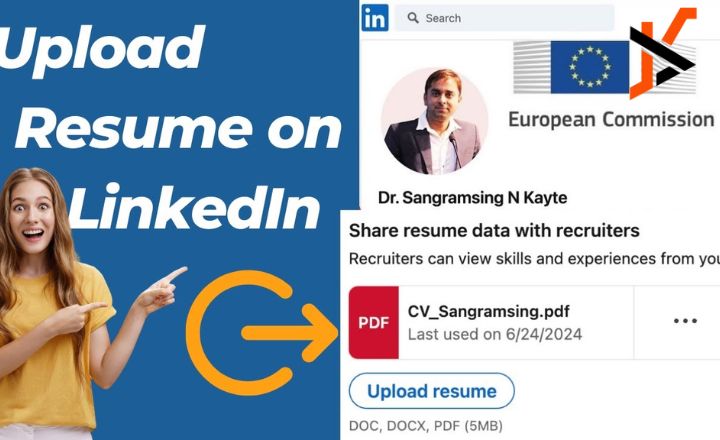
Step 1: Prepare Your Resume
Before uploading your resume, ensure that it is polished and up to date. Here are some tips:
- Format: Use a clean, professional format. Avoid excessive graphics or complex layouts that may not convert well when uploaded.
- Content: Tailor your resume to highlight the most relevant experiences and skills for the types of positions you are seeking. Consider using keywords that align with your industry.
- File Type: Save your resume as a PDF to preserve formatting. LinkedIn accepts PDF, DOC, and DOCX file types.
Step 2: Log into Your LinkedIn Account
To begin the process, log into your LinkedIn account. If you don’t have an account, you’ll need to create one. Ensure that your profile is complete, including a professional photo and a strong summary.
Step 3: Navigate to Your Profile
Once logged in, click on your profile picture or the “Me” icon at the top of your LinkedIn homepage. From the dropdown menu, select “View Profile.” This will take you to your LinkedIn profile page.
Step 4: Click on “Add Profile Section”
On your profile page, locate the “Add profile section” button. This is typically found near the top of your profile summary. Clicking this button will display a dropdown menu with various options.
Step 5: Select “Featured”
In the dropdown menu, look for the “Featured” section. This area allows you to showcase specific content, including links, articles, and, importantly, your resume. Click on the “+” icon next to “Featured” to add new content.
Step 6: Choose to Upload a Document
After clicking the “+” icon, you will see several options, such as “Posts,” “Articles,” “Links,” and “Media.” To upload your resume, select “Media.” This option allows you to add documents directly to your profile.
Step 7: Upload Your Resume
A pop-up window will appear prompting you to upload your file. Click on “Choose File” to locate your resume on your device. Select your resume file and click “Open” to upload it.
Step 8: Add a Title and Description
Once your resume is uploaded, you will have the opportunity to add a title and description. The title could simply be “Resume” or a specific job title you are targeting (e.g., “Marketing Specialist Resume”). In the description, provide a brief overview of your qualifications or a summary of your career objectives.
Step 9: Save Changes
After adding the title and description, click “Save.” Your resume will now be featured prominently on your LinkedIn profile under the “Featured” section.
Step 10: Adjust Privacy Settings (Optional)
You may want to adjust your privacy settings to control who can see your resume. To do this, go to the “Settings & Privacy” section. From there, you can manage who can view your profile and your featured content. This is an important step if you are currently employed and want to keep your job search discreet.

Tips for Optimizing Your LinkedIn Profile
Now that you know how to add resume to LinkedIn, it’s essential to optimize your entire profile to attract potential employers. Here are some additional tips:
Use a Professional Photo
Your profile picture is the first impression you make on potential employers. Use a high-quality, professional photo where you are dressed appropriately for your industry.
Write a Compelling Summary
Your LinkedIn summary should provide a snapshot of your professional background, skills, and career aspirations. Use this section to tell your story and highlight what makes you unique.
Tailor Your Experience
Ensure that your work experience is detailed and relevant to your career goals. Use bullet points to list your responsibilities and achievements, incorporating keywords that align with your desired roles.
Seek Recommendations
Recommendations from colleagues, supervisors, or clients can enhance your credibility. Reach out to former coworkers and ask them to provide endorsements of your skills and work ethic on LinkedIn.
Engage with Content
Regularly engage with content on LinkedIn by sharing articles, commenting on posts, and participating in discussions. This will help you stay visible in your network and establish yourself as a thought leader in your field.
Conclusion
Knowing how to add resume to LinkedIn is a crucial skill for job seekers and professionals looking to enhance their online presence. By following the steps outlined in this article, you can effectively showcase your qualifications and make your profile more attractive to potential employers.
Adding your resume not only enhances your visibility but also allows you to present a comprehensive picture of your professional journey. As you optimize your LinkedIn profile, remember to focus on creating a strong narrative that highlights your skills and achievements. With a well-structured profile and an updated resume, you’ll be well on your way to unlocking new career opportunities and networking possibilities. Embrace the power of LinkedIn, and take the next steps toward your professional success.

