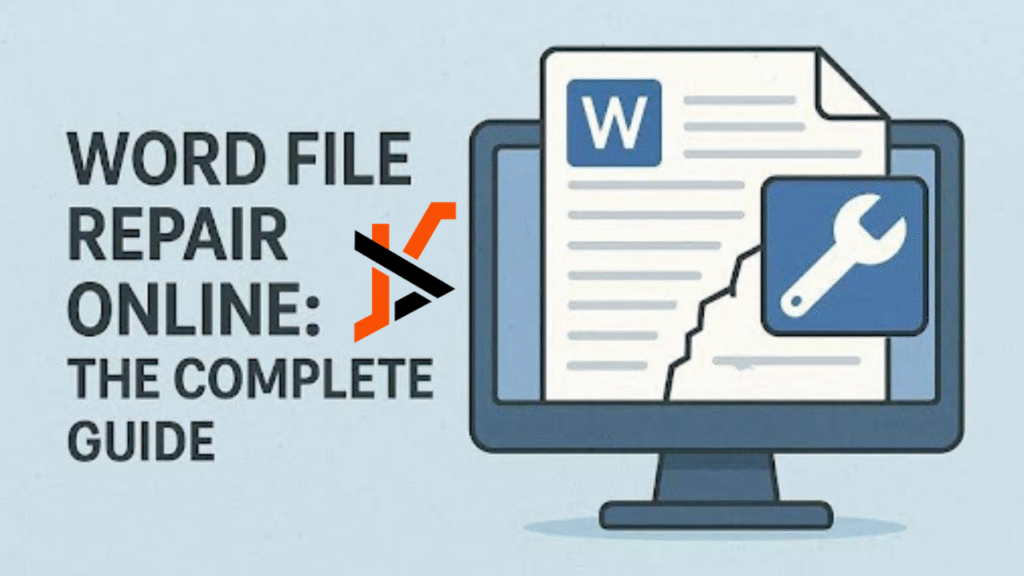Do you also feel overwhelmed when trying to fix a corrupted DOCX file containing essential documents? The internet offers numerous online Word file repair tools that restore damaged documents quickly and stress-free.
For your convenience, this guide will cover how online solutions can help repair corrupted Word files. Whether any reason causes the corruption, these tools enable you to recover valuable information without requiring deep technical expertise.
Part 1. What Causes Word Files to Get Corrupted?
Part 2. Word File Repair Online: Understanding the Basics
Part 3. 5 Best Tools for Word File Repair Online
Part 4. 5 Tips on Preventing Future Word File Corruption
Part 1. What Causes Word Files to Get Corrupted?
If you’re curious to know why your files get corrupted, go through the following points before you repair Word document:
- Software Failure: In a case when the power shuts off as one tries to save the document, what will eventually happen is that the Word file will become corrupt.
- Virus Infections: Sometimes a virus attacks your system, destroys the structure of the document, and corrupts the file or prevents its access.
- File System Mishaps: System mishaps, caused by hard disk failures or improper shutdown, can interfere with file corruption.
- Large Document Size: The large embedded pictures or tables tend to be more corruptible when edited.
Part 2. Word File Repair Online: Understanding the Basics
Word file repair online refers to using a web-based tool to fix a corrupted file without requiring you to install additional software. So, let’s discuss why we need to opt for online too, rather than using manual fixes below:
- Accessibility: These tools are easily available from any device with internet access, requiring no installation or technical setup.
- Speed: Most online services deliver results within minutes, minimizing downtime and frustration.
- User-Friendly: Almost all tools feature an intuitive interface, eliminating the need for technical expertise and making them an ideal option.
- Preview Function: Unlike save repair tools, which offer preview functionality to check the repaired files to verify 100% accuracy.
Part 3. 4 Best Tools for Word File Repair Online
Here, we have listed down some of the most efficient DOCX file repair tools that you can utilize to repair corrupted files:
1. Repairit Word File Repair Online
When you try to access your Word documents near your exams, you might find them corrupted for no reason. In this situation, we recommend using Repairit Online to repair Word files. Known for its versatility, this tool repairs various files, including Word, Excel, PowerPoint, PDF, ZIP, and Adobe files.
Furthermore, users can also recover files from sudden system crashes or interrupted transfers. Unlike other tools, it offers instant uploads, intelligent file scanning, and file previews prior to downloading.
Key Features
- Compatibility: It is highly compatible with major Microsoft Office and Adobe versions, on both the Mac and Windows operating systems.
- Exclusive Features: Besides repairing, it also provides advanced features like AI enhancement, Generative fill, and a photo eraser tool.
- Batch Processing: Allows users to repair multiple files simultaneously to avoid extra time and effort wastage.
Detailed Stepwise Guide to Use Repairit Online
Now, if you want to use the Repairit Word file repair online tool, follow the given guide:
Step 1. Insert the Corrupted Word File into the Repairit Tool
As you enter the tool, click on the “Add Files” button to insert the desired corrupted files into the tool.
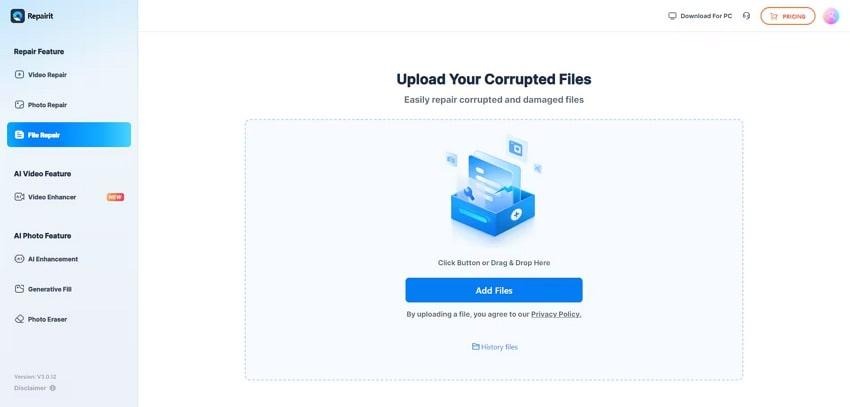
Step 2. Begin the Repairing Procedure for the Corrupted File
Once your corrupted file is inserted, tap on the “Repair All” button to initiate the process.
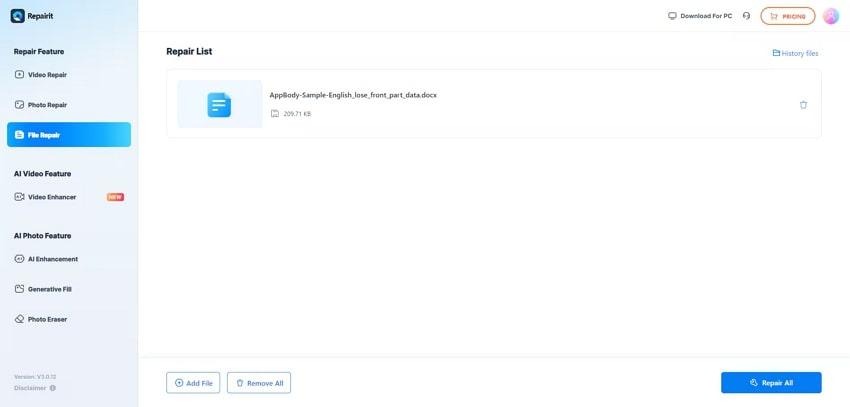
Step 3. Preview and Render the Repaired Outcome
Finally, the file is repaired, click on the “Preview” icon or tap on the “Download All” icon to get it saved to the device.
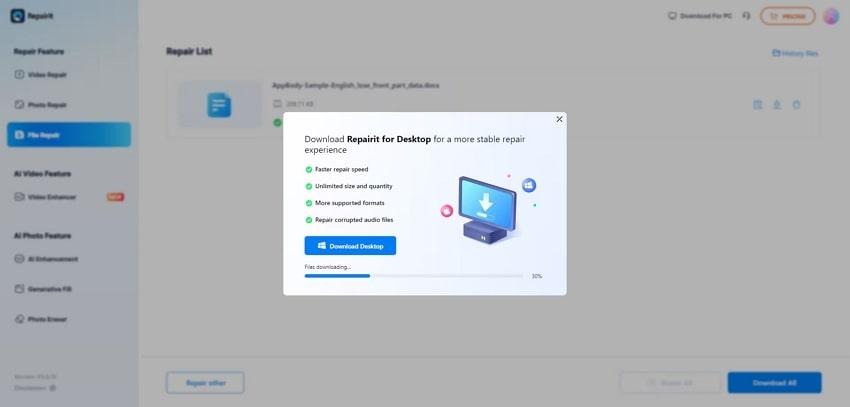
2. Recovery Toolbox for Word
This tool supports DOC and DOCX file formats to recover data from multiple versions of Microsoft Word. While repairing, it recovers file formatting and embedded objects within the file. It preserves original document layout and structure, minimizing data loss and simplifying post-repair editing. Now, let’s go through the following steps to use the DOCX file repair tool:
Step 1. Click on the “Select File” button to insert a file, enter your email, and tap on the “Next Step” button.
Step 2. As your file is fixed, click on “Preview” to examine or tap “Download Demo File” to download it.
Limitations
- Free demo only shows a portion of the recovered content.
- This tool only supports Microsoft Word file formats DOC and DOCX.
3. Online File Repair
This online repair tool provides an easy-to-use interface as users simply upload the corrupted file, and the tool automatically repairs it. Online File Repair works with complex corruption files and offers a software download for users who want to work with this tool offline. Thus, we will take a brief look at its detailed guide to learn how it works:
Step 1. Access the tool, and click on “Browse Your Computer” to add a file and hit the “Start Repair” button.
Step 2. As your file is repaired, tap on the “Preview Results” to preview it and “Buy Results” to save the outcome.
Limitations
- Users need to buy a premium plan to download files.
- Privacy concerns may arise since files need uploading to cloud servers.
4. DOCX Repair Kit
Being a user-friendly Word file repair online solution, it can recover .docx files from all major Microsoft Word versions, including Word 95. It efficiently identifies and recovers text blocks and exports them to a new document. This tool uses a powerful proprietary engine to extract text and repair content from severely damaged files. Upon hearing its key features, if you want to use it, then follow the given guide:
Step 1. Click on the “Select Files” button, enter the email address, and hit the “Next Step” to initiate it.
Step 2. As your file is repaired, tap on the “Preview” button to examine it or hit the “Download Demo” button to save it.
Limitations
- Severely corrupted files may be only partially recovered, with missing sections.
- Only available for Windows platforms, limiting accessibility for other users.
Part 4. 5 Tips on Preventing Future Word File Corruption
After knowing about the DOCX file repair tool, if you want to prevent it from corruption, then go through the following points:
- Avoid Using USB Directly: Make sure that you do not remove SB devices or disconnect network drives while a document is open to prevent file corruption.
- Backup Documents: It is proper that users save some important documents in a variety of polls, such as both physical locations and cloud systems.
- Syndicate Word Up-To-Date: An individual must ensure that his or her Word application is up to date in order to have the most recent bug fix and security patch.
- Minimize File Complexities: When saving files, attempt to compress files, and do not use many embedded objects to make file sizes low and manageable.
- Use Antivirus Software: Whenever your computer has quality antivirus software, make sure that you do not open suspicious links, which could be the source of a virus attack.
Conclusion
Concluding this, in this article, we have gathered the most efficient Word file repair online tools available to repair corrupted Word files. However, we recommend using Repairit Online, which lets you repair various file formats, including PDF, ZIP, and Adobe files. Furthermore, we have also provided you with the necessary tips to prevent further file corruption in the future.