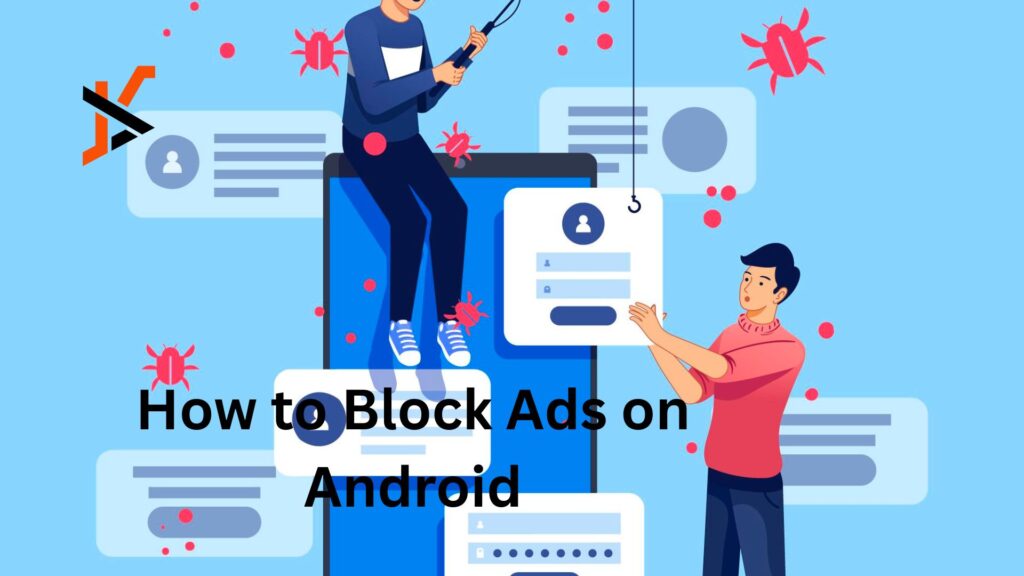Tired of intrusive pop-ups, auto-play videos, and ads that drain your battery and data? You’re not alone. Mobile advertising has become increasingly aggressive, making an effective AdBlocker essential for Android users. Whether you’re browsing the web, watching videos, or using apps, this guide will show you how to reclaim your mobile experience with proven ad-blocking methods that actually work.
Why Block Ads on Your Android Device? (Including Twitch Ad Blocker Solutions)
Mobile ads aren’t just annoying—they’re problematic. Intrusive advertisements slow down page loading, consume precious mobile data, and drain your battery through resource-intensive scripts. Beyond performance issues, ads pose privacy concerns through extensive tracking and data collection. Malicious ads (malvertising) can even compromise your device security.
For streamers and gamers, finding a reliable twitch ad blocker and solutions for other streaming platforms has become crucial. The good news? Android offers multiple ways to block ads effectively across browsers, apps, and even system-wide.
Method 1: Using Browsers with Built-In Ad Blocking
The simplest solution is switching to a browser that blocks ads by default. These browsers require zero configuration and start working immediately:
- Brave Browser: Blocks ads and trackers automatically, includes HTTPS upgrades, and rewards you with privacy-respecting tokens
- Firefox with uBlock Origin: Install Firefox, then add the powerful uBlock Origin extension from Firefox Add-ons
- DuckDuckGo Browser: Privacy-focused browser with automatic ad and tracker blocking built-in
Setup is simple: Download your chosen browser from Google Play Store, set it as your default browser, and start browsing ad-free. Brave is particularly effective, blocking an average of 60+ trackers per day while significantly improving page load speeds.
The limitation? These only work within the browser itself, not in apps or games.
Method 2: Installing Ad-Blocking Browser Extensions
If you prefer sticking with your current browser like Chrome or Samsung Internet, browser extensions offer a flexible solution. Extensions integrate directly into your browser to filter ads before they load.
Popular ad-blocking extensions for Android:
- Stands Adblocker: Lightweight extension that blocks intrusive ads while allowing acceptable advertising, striking a balance between ad-free browsing and supporting content creators
- uBlock Origin: Available for Firefox on Android, offering powerful filtering with minimal resource usage
- AdBlock Plus: One of the most well-known extensions with customizable filters
How to install an extension (Stands Adblocker example):
- Open your browser’s extension store or add-on marketplace
- Search for “Stands Adblocker”
- Click Install/Add to Browser
- Grant necessary permissions
- Configure your blocking preferences in the extension settings
Extensions are easy to toggle on/off and let you whitelist specific sites instantly. The downside is they only work in compatible browsers (mainly Firefox on Android) and don’t block in-app advertisements.
Method 3: DNS-Based Ad Blocking (System-Wide Solution)
DNS blocking is the most powerful method because it works across your entire device—browsers, apps, games, everything. It prevents your phone from connecting to ad servers at the network level.
Top DNS services for ad blocking:
- AdGuard DNS: Blocks ads, trackers, and malicious domains
- NextDNS: Offers customizable blocklists and detailed analytics
- Control D: Fast, privacy-focused with multiple blocking profiles
How to set up Private DNS on Android (works on Android 9+):
- Open Settings → Network & Internet → Private DNS
- Select “Private DNS provider hostname”
- Enter: dns.adguard.com (for AdGuard DNS)
- Tap Save and test by browsing
This method is nearly impossible to bypass and requires no additional apps. It’s perfect for blocking ads in mobile games, social media apps, and streaming services. The catch? It only works when you’re connected to the internet, and some apps may require specific DNS configurations.
Method 3: Dedicated Ad-Blocking Apps
For maximum control and customization, dedicated ad-blocking apps offer the most features. Here are the top choices:
AdGuard for Android (Recommended)
- Works system-wide without root access
- Filters HTTPS traffic for complete ad removal
- Includes privacy protection and parental controls
- Free version available with premium upgrade option
Setup process:
- Download AdGuard from their official website (not Play Store)
- Install and grant necessary permissions
- Enable local VPN filtering
- Choose your filter lists (EasyList, AdGuard filters, etc.)
- Customize blocking rules as needed
Blokada is another excellent free alternative that uses DNS filtering and requires minimal setup. It’s open-source, lightweight, and doesn’t require root access.
Method 4: Blocking Ads in Specific Apps
YouTube ads can be blocked using browsers like Brave or Firefox with uBlock Origin instead of the official app. Alternatively, consider YouTube Premium for an official ad-free experience that supports creators.
Social media ads are trickier since they’re integrated into content feeds. DNS blocking helps reduce some promotional content, but in-feed ads often bypass these filters.
Gaming ads respond well to DNS-level blocking or airplane mode (for offline games). Many games also offer one-time purchases to remove ads permanently—often the most reliable solution.
Troubleshooting Common Issues
Some ads still appearing? Clear your browser cache, update your filter lists, and ensure DNS settings are properly saved. Some ads are served from the same domains as content, making them harder to block.
Websites not loading correctly? Temporarily disable blocking for specific sites by adding them to your whitelist. Some services detect ad blockers and restrict access.
Battery drain concerns? DNS-based blocking has minimal impact. If using apps like AdGuard, monitor battery usage and adjust filtering intensity if needed.
Take Control of Your Android Experience
Blocking ads on Android dramatically improves your mobile experience—faster browsing, better privacy, reduced data usage, and extended battery life. Start with the simplest method (switching to Brave Browser), then explore DNS blocking for system-wide protection.
Remember to keep your blocking solutions updated and maintain a whitelist for sites you want to support. The goal isn’t to eliminate all ads everywhere, but to browse safely and efficiently while maintaining control over your digital experience.
Ready to enjoy an ad-free Android? Pick one method from this guide and implement it today. Your phone—and your sanity—will thank you.