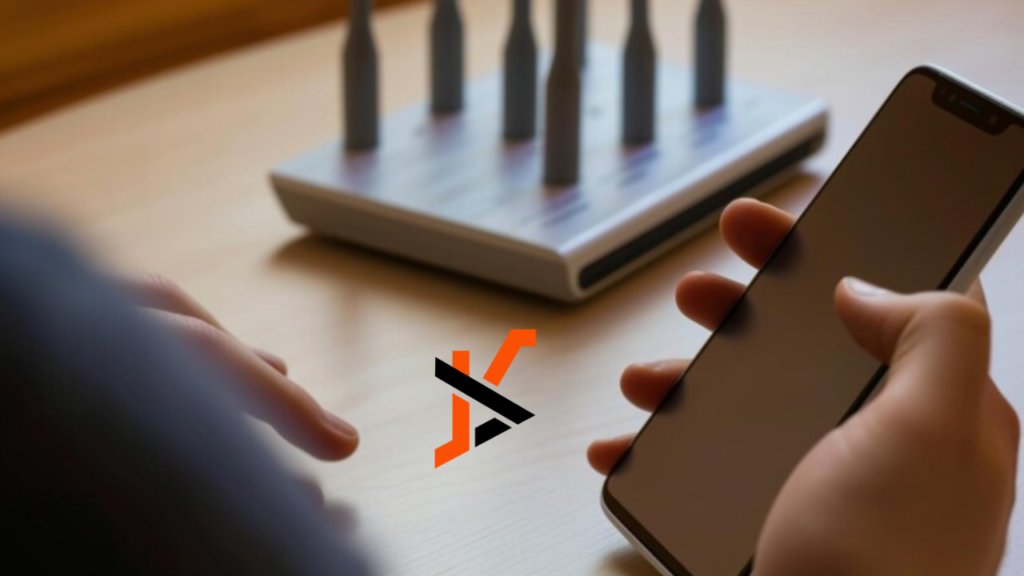Wi-Fi connectivity is crucial for staying connected and accessing the internet on your Huawei phone. However, experiencing Wi-Fi problems can significantly disrupt your online experience. This comprehensive guide will delve into various troubleshooting methods and effective fixes to resolve Wi-Fi issues on Huawei phones, ensuring seamless connectivity and uninterrupted internet access.
Understanding the Problem
Wi-Fi problems on Huawei phones can arise due to various factors, including software glitches, network interference, or hardware issues. Users may experience frustration when they encounter difficulties connecting to Wi-Fi networks, face frequent disconnections disrupting their online activities, or notice sluggish internet speeds despite having a strong Wi-Fi signal.
Understanding these common issues is the first step in effectively troubleshooting and resolving Wi-Fi problems on Huawei phones. By diagnosing the root cause of the issue, users can implement targeted solutions to restore seamless Wi-Fi connectivity and enjoy uninterrupted internet access on their devices.
Restart Your Phone
Restarting your Huawei phone is the first troubleshooting step to address minor Wi-Fi connectivity issues. Restarting the device can refresh its System, clear temporary caches, and reset network configurations, which may help resolve any software glitches affecting Wi-Fi functionality.
Press the power button to restart your Huawei phone until the power options menu appears. Then, select “Restart” and wait for the device to power off and turn back on. After the restart, attempt to reconnect to the Wi-Fi network to see if the issue has been resolved. If the problem persists, further troubleshooting steps may be necessary.
Check Wi-Fi Settings
To troubleshoot Wi-Fi connectivity on your Huawei phone, start by verifying the Wi-Fi settings. Navigate to Settings > Wi-Fi and ensure the Wi-Fi toggle switch is enabled. This indicates that Wi-Fi is turned on and actively searching for networks. Additionally, double-check that Airplane mode is disabled, as allowing it turns off all wireless connections, including Wi-Fi. Once you’ve confirmed these settings, attempt to connect to your desired Wi-Fi network again. If the issue persists, further troubleshooting steps may be needed to resolve the problem.
Forget and Reconnect
If your Huawei phone encounters difficulties connecting to a specific Wi-Fi network, attempting to forget and reconnect to the network may resolve the issue. Begin by accessing the Wi-Fi settings on your device. Locate the problematic network from the list of available networks and select it. Next, choose the option to “Forget” the network. Afterward, re-enter the Wi-Fi password and initiate the connection process again. This procedure can help refresh the connection settings and resolve any underlying issues preventing successful connectivity.
Update Software
To address potential Wi-Fi connectivity issues on your Huawei phone, it’s essential to ensure that your device’s software is up to date. Navigate to the Settings menu, select System, and then Software Update. Here, your device will check for any available updates. If an update is found, proceed to download and install it. Keeping your device’s software current can help resolve bugs or glitches affecting Wi-Fi performance, ensuring a smoother and more reliable connection experience.
Reset Network Settings
If Wi-Fi problems persist despite attempting various troubleshooting steps, you may need to reset your Huawei phone’s network settings. This action will remove all saved Wi-Fi networks, Bluetooth devices, and cellular data settings. To proceed, navigate to Settings, select System, and then Reset. Here, choose the option to reset network settings and confirm your action. After completing the Reset, try reconnecting to your Wi-Fi network to see if the issue is resolved. Remember that this action will remove all saved network configurations, so you may need to re-enter Wi-Fi passwords and reconnect Bluetooth devices afterward.
Conclusion
In conclusion, resolving Wi-Fi issues on your Huawei phone is achievable with the troubleshooting steps provided in this guide. By following these tips, you can regain smooth and uninterrupted internet connectivity on your device. If you encounter persistent Wi-Fi problems, consider seeking professional assistance from Fixo, where experts specialize in smartphone repairs and can offer tailored solutions to address your specific issues.