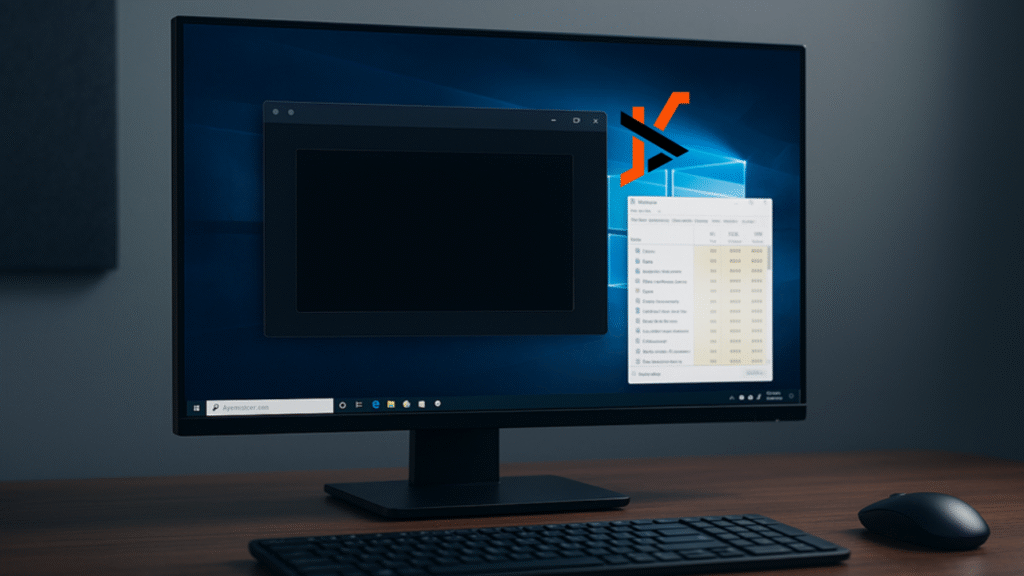Introduction
Blank or black application windows are a common Windows symptom. The program launches, a frame appears, then nothing loads. This behavior wastes time and can mask deeper issues with startup entries, display settings, or corrupted app data. The safest approach is to verify the basics, isolate the cause with built in tools, and change the smallest thing that restores normal behavior.
Early takeaway, confirm that Windows is up to date, drivers are current, and the app can start without extra background components. Move to targeted fixes only after these checks.
Confirm the Basics
- Install pending updates. Open Settings > Windows Update and apply updates, then restart. Many blank window issues resolve after a system restart.
- Check user profile and Safe Mode. Sign in with another local user account or boot to Safe Mode with Networking. If the app opens normally there, a third party startup item or per user setting is likely involved.
- Verify display configuration. For multi monitor setups, set Settings > System > Display > Multiple displays to Extend or Duplicate as intended, and confirm the correct main display. Move the app with Win + Arrow in case the window is off screen.
Understand the Usual Causes
- Stuck background processes. A previous session can leave helper processes running, which prevents a fresh start.
- Corrupted cache or temporary data. Apps keep caches to improve performance. When these files are damaged, the UI can fail to render.
- Hardware acceleration conflicts. Outdated or unstable graphics drivers can cause a blank surface when apps try to use the GPU.
- Add ons and overlays. Extensions, injected tools, or overlays from other software can block rendering or input.
Quick Diagnostics in Task Manager
- Open Task Manager with Ctrl + Shift + Esc. Select More details if needed.
- In Processes, sort by CPU, Memory, and GPU to find outliers that remain busy after the app launches.
- Expand the app group to view child processes. Note items that respawn immediately or consume resources abnormally.
- Right click a process and select Open file location to confirm the executable and vendor before taking action.
- If the desktop shell seems unstable, select Windows Explorer and choose Restart to reload the shell safely.
Fast Fixes to Try First
- Close the app normally. Use the program menu or the tray icon. Avoid force closing when a normal exit works.
- End task for the stuck instance. In Task Manager, select the app and choose End task. If needed, end only the specific child process that is misbehaving.
- Start with minimal background items. Disable non essential entries in Task Manager > Startup apps or Settings > Apps > Startup, then sign out and back in. This isolates conflicts.
- Clear the app cache safely. For apps that store data in the user profile, close the app, then remove only temporary folders documented by the vendor. Clearing caches is effective when symptoms return on every launch.
Hardware Acceleration Checks
- Toggle the setting inside the app. Many desktop programs include a Hardware Acceleration switch in settings. Turn it off, restart the app, then test. If performance drops but the UI loads, the GPU path is implicated.
- Update or roll back the graphics driver. Use the vendor control panel or download a clean installer from NVIDIA, AMD, or Intel. If the issue began after a recent driver update, test the previous stable version.
- Watch for overlays. Disable game and recording overlays during testing. Overlays can claim the rendering surface and prevent normal drawing.
Case Examples
- Chat and communication apps. When a chat client opens to a blank or black window, a full restart and cache reset often resolves the issue. A step by step walkthrough is available here, a Discord black screen fix that illustrates the approach without overlapping this article.
- Browsers with problematic extensions. Test with extensions disabled, then re-enable one by one. GPU flags and video decoders can also trigger blank tabs on certain drivers.
- Game launchers and overlays. Exit the overlay from the tray, then relaunch the game launcher. If the overlay process recreates itself, disable it within the launcher settings.
When to Reinstall
- Choose the lightest repair first. Use the app’s built in Repair, Reset, or Modify option if available. This often replaces damaged files while keeping settings.
- Back up profiles and settings. Export profiles, bookmarks, and chat histories when supported. Confirm locations in %AppData%, %LocalAppData%, or the vendor’s data folder.
- Verify a clean first launch. After reinstalling, run the app before signing in or adding extensions to confirm a stable baseline.
Prevent Repeat Issues
- Keep Windows and drivers current. Regular updates reduce rendering and compatibility problems.
- Limit auto start items. Allow only essential startup apps. Extra updaters and helpers increase the chance of conflicts.
- Schedule periodic restarts. Reboots clear stuck handles and release resources. This prevents gradual degradation on systems that stay on for long periods.
- Maintain storage health. Ensure adequate free space, run Storage Sense, and check SMART status for early signs of drive issues.
Further Reading
- Find additional Windows app startup troubleshooting guides on ByAlexdavid, including checklists for closing stuck background processes and safe cache resets.