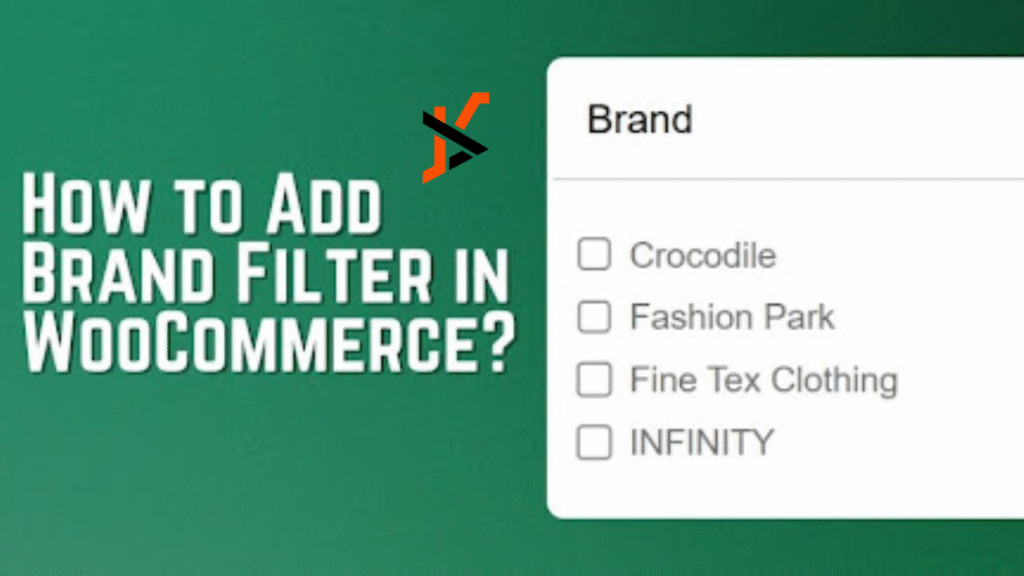Adding a brand filter to your WooCommerce store can completely change how customers shop. When users can instantly view products by their favorite brands, it not only simplifies browsing but also improves overall satisfaction. This small feature can make your store feel more organized, professional, and customer-friendly.
If you’re wondering how to add a brand filter in WooCommerce, start by creating a new “Brand” attribute under Products > Attributes and adding brand names as terms. Then assign each brand to its respective products, enable the Show Attributes option under your filter plugin settings, and display the filter in your shop’s sidebar for easy navigation.
A well-placed brand filter builds trust, encourages faster decisions, and enhances your store’s look. Continue reading to learn each step clearly and discover how a proper brand filtering system can elevate your WooCommerce shopping experience.
How to Add Brand Filter in WooCommerce?
Adding a brand filter is one of the easiest ways to help customers quickly find products from their favorite brands. It keeps your store organized, improves navigation, and creates a more enjoyable shopping experience. Below, we’ll walk through each step using a reliable WooCommerce Brand filter plugin to make the process simple and easy.
Step 1: Install the Plugin
You can install the plugin directly from your WordPress dashboard or manually upload it.
- From Dashboard: Go to Plugins > Add New, search for “Dynamic AJAX Product Filters for WooCommerce”, then click Install Now and Activate.
- Manual Upload: Download the plugin ZIP file, then go to Plugins > Add New > Upload Plugin, choose the ZIP file, and activate it.
- Premium Version: If you’re using the premium version, enter your license key under Product Filters > Plugin License to unlock advanced features.
Step 2: Create a Brand Attribute and Terms
Go to Products > Attributes and create a new attribute named Brand (or any name you prefer). After adding it, click Configure terms to add brand names such as Asus, Dell, HP, or Lenovo. Each brand you add will appear as an option for your products.
Step 3: Assign Brands to Products
Open Products > All Products and edit an item. Under the Product data section, go to Attributes, choose Brand, and add the correct brand for that product. Click Save attributes, then Update or Publish the product.
Step 4: Display the Brand Filter on the Sidebar
Head to Product Filters > Form Manage and turn on the Show Attributes option. This enables your WooCommerce Brand Filter to appear in the sidebar of your shop page for quick navigation.
Step 5: Customize the Brand Filter Design
Go to Product Filters > Form Style and choose Brand from the dropdown menu. You can display brands using Checkbox, Color, Image, or Select styles. If you choose the image option, upload brand logos for a more visual layout. Once done, click Save.
Step 6: Check Your Sidebar Settings
Go to Appearance > Customize > WooCommerce > Product Catalog and confirm that your shop layout includes a sidebar. If it doesn’t appear, switch to a layout or theme that supports sidebars.
By following these steps, your WooCommerce store will have a fully functional brand filter. This simple addition helps customers browse faster, stay engaged, and find products from the brands they already love. So, enhance product discovery, build trust, and create a smoother shopping experience with this simple process.
Key Benefits of Having a Brand Filter on Your WooCommerce Store
A brand filter is more than just a sorting option; it is a direct path to a better user experience. It helps customers explore your store with ease, leading to faster decisions and higher satisfaction. Let’s explore some of the most valuable benefits it brings to your WooCommerce store below.
Faster Product Discovery
Brand filters allow customers to instantly narrow down product options without scrolling through unrelated items. When shoppers can quickly find what they are looking for, their browsing time shortens, and their shopping experience improves. This simple feature increases convenience and often leads to more purchases.
Reduced Bounce Rate and Better Engagement
When visitors easily find their favorite brands, they tend to stay longer and explore more products. A clear and accessible brand filter prevents frustration, reduces page exits, and encourages deeper browsing. This improves overall engagement and creates a more seamless shopping flow for users.
Highlighting Trusted Brands for More Credibility
Displaying popular or well-known brands prominently builds trust and professionalism in your store. Shoppers naturally associate brand names with quality, so giving them an easy way to filter by brand enhances confidence and makes your store appear more reliable and organized.
A Practical Example for Better Understanding
Imagine a fashion store where a visitor wants to shop only for Nike or Adidas products. With a brand filter, they can instantly view items from these brands instead of browsing hundreds of mixed listings. This simplicity makes the shopping process effortless and enjoyable.
Incorporating a brand filter into your WooCommerce store not only improves user experience but also boosts your store’s reputation. It brings structure, trust, and smoother product navigation that customers appreciate. Next, let’s look at how these filters can also enhance your store’s SEO performance.
The Connection Between Brand Filters and Store SEO
A brand filter not only helps users navigate better but also contributes to your store’s search engine visibility when configured correctly. By optimizing brand-based filtering, you can strengthen your site structure, enhance internal linking, and improve discoverability. Let’s see how a WooCommerce brand filter connects directly with your store’s SEO performance.
Creating SEO-friendly URLs for Brand Pages
When each brand filter generates a clean, descriptive URL, search engines can easily crawl and index those pages. For example, a URL like yourstore.com/brand/nike/ helps identify product groups clearly. This practice increases keyword relevance and allows your brand pages to appear in search results for brand-specific queries.
Improving Internal Linking Through Brand Pages
Properly configured brand filters link related products within your site. This builds a strong internal linking structure that guides both users and search engines through relevant pages. As a result, your store gains better crawl depth, higher engagement, and improved rankings for multiple product categories.
Avoiding Duplicate Content Issues
One common mistake is letting brand filters create multiple query-based URLs showing identical content. This can confuse search engines and harm your rankings. To prevent duplication, use canonical tags or restrict indexation for filtered pages that do not add unique value to search visibility.
Using a Clean Brand Taxonomy
A clear and consistent brand taxonomy helps search engines recognize how your products are related. It defines logical relationships between brands, categories, and attributes, improving the way crawlers understand and organize your store’s data for indexing and ranking purposes.
Integrating Brand Filters & SEO
Integrating brand filters with SEO-focused product pages ensures your store benefits from both usability and search performance. When brand names appear naturally alongside targeted keywords, it improves on-page optimization and increases the chances of ranking higher for both brand and product-related searches.
A well-structured WooCommerce brand filter supports both user experience and SEO goals. By focusing on clean URLs, smart linking, and clear taxonomy, your store can achieve better visibility, stronger brand recognition, and a more search-friendly architecture. Up next, we’ll uncover common mistakes store owners make with brand filtering.
Common Mistakes Store Owners Make With Brand Filtering
Even though brand filters can improve the shopping experience, small setup errors can limit their performance. Many store owners overlook simple details that affect usability and SEO. Understanding these mistakes helps you maintain a smooth, professional shopping environment. Let’s explore the most common issues and their quick solutions below.
Not Assigning All Products to a Brand
One of the biggest mistakes is forgetting to assign every product to a brand. When products are left unlinked, they won’t appear in brand filter results. The fix is simple: review your product list and make sure each item includes the correct brand attribute before publishing.
Using Filters That Load Slowly
A slow-loading brand filter can frustrate users and increase bounce rates. This often happens when filters aren’t optimized or when too many visual elements are used. To fix this, use an AJAX-based filtering plugin and test speed regularly to ensure fast and responsive results.
Poor Naming Conventions for Brands
Inconsistent naming, such as using “HP” for some products and “Hewlett Packard” for others, can confuse shoppers and reduce filter accuracy. Always maintain consistent brand naming across your catalog. You can standardize brand names through bulk edits or attribute management tools in WooCommerce.
Cluttered or Overloaded Sidebar Design
Adding too many filters or using long brand lists without organization can make your sidebar look messy. Shoppers may feel overwhelmed instead of guided. Simplify the sidebar layout, use collapsible menus, or limit visible filters for a cleaner and more focused display.
Avoiding these mistakes can make a noticeable difference in your WooCommerce store’s performance. A properly managed brand filter improves navigation, user trust, and conversion rates. Next, let’s move on to practical tips for organizing and displaying your brand filters more effectively.
Tips to Organize and Display Brands Effectively
A well-organized brand filter improves both usability and visual balance. When customers can easily browse brands, they’re more likely to stay longer and make confident purchases. Let’s explore some smart and simple ways to arrange and display your brand filters effectively across your WooCommerce store.
- Sort Brands Alphabetically or by Popularity: Organizing brands in alphabetical order helps users quickly locate familiar names, while sorting by popularity highlights your best-selling brands first. Both methods enhance accessibility and make browsing more intuitive for frequent shoppers and new visitors alike.
- Use Collapsible Menus for Long Brand Lists: If your store carries many brands, use collapsible or accordion-style menus. This keeps the sidebar clean and easy to scan, allowing visitors to expand only the sections they’re interested in without feeling overwhelmed by a long list.
- Display Brand Logos Beside Names: Adding logos next to brand names improves recognition and helps customers visually connect with brands they trust. It also makes your store look professional and modern, especially when combined with consistent spacing and clean icon alignment.
- Maintain Consistent Design Across Pages: Consistency builds familiarity. Keep brand filters styled the same on all pages so users always know where to find them. Use similar font sizes, colors, and layout spacing to maintain a cohesive and organized look throughout your store.
A visually balanced and organized brand filter strengthens user confidence and keeps navigation simple. Whether you highlight brands alphabetically or visually, consistency and clarity should guide your design. In the next section, we’ll explore how visual design impacts brand filter usability in even greater detail.
How Visual Design Impacts Brand Filter Usability?
Visual design directly influences how customers interact with your brand filters. From spacing and colors to placement and accessibility, every design choice affects engagement and navigation. A thoughtfully designed filter layout makes shopping smoother and more enjoyable. Let’s look at the key visual elements that impact usability and conversions.
Balancing Spacing and Font Size
Proper spacing ensures that each brand name is easy to read and tap, especially on mobile devices. Use adequate padding between options and keep font sizes consistent across your site. Clean spacing prevents clutter and helps users quickly scan through available brands without distraction.
Choosing Colors and Icons Wisely
Color choices should match your store’s theme while maintaining clear visibility. Avoid overly bright shades that strain the eyes. Small icons or brand logos can improve recognition and engagement. When used properly, these visual cues make the brand filter more attractive and interactive for shoppers.
Placing Filters for Better Visibility
Position your brand filters either above the product grid or in a sidebar where customers can easily find them. Filters hidden at the bottom of the page often go unnoticed. A visible, accessible placement ensures faster navigation and higher user satisfaction throughout the browsing experience.
Designing for Mobile Responsiveness and Accessibility
Your brand filter should adjust smoothly across different screen sizes. Responsive layouts and touch-friendly buttons improve usability for mobile users. Also, ensure text and icons are readable for all visitors, including those using accessibility tools or smaller devices.
Good visual design directly enhances user experience and drives better sales performance. A clean, responsive, and visually consistent brand filter not only helps customers shop comfortably but also increases trust and conversion rates. Up next, we’ll conclude with final thoughts on building smarter brand navigation in WooCommerce.
Concluding Lines
A well-structured WooCommerce store is all about helping customers find what they want quickly. Adding a brand filter is one of the simplest ways to achieve that. It allows shoppers to browse by their favorite brands and creates a smoother, more enjoyable shopping journey.
Learning how to add brand filter in WooCommerce is not complicated. With the right plugin, you can easily organize products by brand and give customers the ability to filter their choices effortlessly. This small improvement can greatly enhance both usability and store appearance.
A thoughtful brand filter improves trust, reduces browsing time, and keeps visitors engaged. By implementing it correctly, you create a more organized, professional, and user-friendly WooCommerce store that encourages customers to return for future purchases.