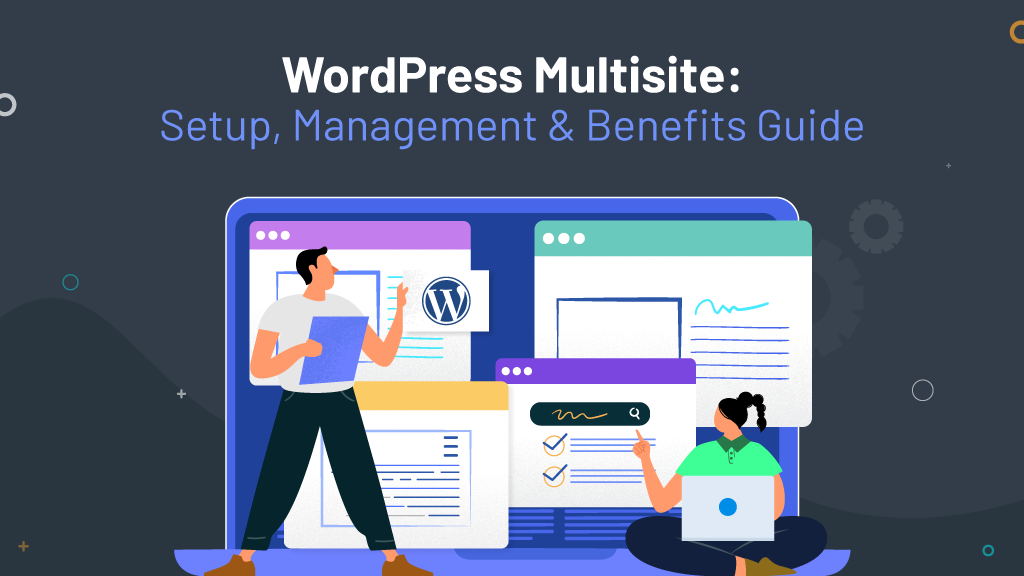WordPress Multisite is an excellent tool on the WordPress platform that lets you manage many websites from just one setup. It works like a central control panel, so you can make updates and changes to all your websites simultaneously without needing to log into each one separately. The significant advantages are easier management and updating themes, plugins, and the leading WordPress features for all sites simultaneously, making things more efficient and secure. It’s perfect for anyone looking after several websites, like businesses with different brands, marketing agencies handling many client sites, or people with multiple personal or professional websites. Multisite keeps everything neat and controlled, simplifying how you manage your websites.
Why Use WordPress Multisite?
WordPress Multisite has many benefits, making managing multiple websites more straightforward, efficient, and cost-effective. Here’s a deeper look into the advantages:
- Scalability: One of the standout features of WordPress Multisite is its ability to scale. Whether you’re overseeing a handful of sites or hundreds, the central dashboard allows for seamless management of each site. This centralized control means you can easily add new sites, adjust existing ones, and keep everything running smoothly without the hassle of managing multiple separate installations.
- Cost-Effectiveness: Running all your websites from a single WordPress installation can lead to significant savings. Instead of paying for hosting, themes, and plugins for each site, you consolidate your resources, which can dramatically reduce costs. This streamlined approach saves money and simplifies the technical management of your online presence.
- Consistency: WordPress Multisite is a game-changer for businesses and agencies looking to maintain a coherent brand image across multiple sites. It allows you to ensure that every website adheres to your brand guidelines, from the visual design to the user experience. This uniformity strengthens your brand identity and provides a consistent experience for your audience, no matter how they interact with your different sites.
- Centralized Updates: Keeping themes and plugins up to date is crucial for the security and functionality of your websites. With WordPress Multisite, you can update software for all your sites at once from the central dashboard. This saves time and ensures that all your sites run the latest, most secure versions of plugins and themes.
However, it’s important to consider a couple of potential downsides:
- Complexity: Setting up and managing a WordPress Multisite network may involve greater complexity than handling just one site. It requires a good understanding of WordPress and some technical know-how, especially when configuring your server environment. Effective WordPress multisite management is key to navigating these complexities successfully.
- Security Considerations: Because all sites on a Multisite network share the same WordPress installation, a security breach on one site could affect all the other sites. Implementing strong security measures and regularly updating and maintaining the network is crucial to mitigate these risks.
WordPress Multisite provides significant benefits for efficiently managing multiple websites, making it a smart choice for businesses, agencies, and individuals. To navigate its challenges and fully leverage the advantages of scalability, cost savings, brand consistency, and ease of updates, it’s advisable to hire an experienced WordPress developer. Engaging a professional can help maximize the potential of WordPress Multisite for your projects.
WordPress Multisite Setup:
Starting your WordPress Multisite journey is a thrilling step that can make managing many websites much more accessible. Here’s how you can get started, ensuring you’re well-prepared to take full advantage of what Multisite offers.
A. Prerequisites:
Before diving into WordPress Multisite, there are a few things you’ll need:
- Existing WordPress Installation (Self-hosted): You must have WordPress already installed on your web hosting account. This should be a self-hosted setup, meaning you’re using WordPress.org, not WordPress.com.
- Understanding of Basic WordPress Concepts: Familiarity with how WordPress works, including themes, plugins, and general website management, is crucial. This foundational knowledge will make the transition to managing a Multisite network smoother.
- Comfort with Editing Code Snippets (Optional): While not strictly necessary for everyone, being comfortable with editing PHP files and code snippets will be helpful, especially during the setup process.
B. Enabling Multisite:
Activating Multisite involves a few steps, mainly editing the ‘wp-config.php’ file within your WordPress installation. Here’s a simplified guide:
- Backup Your Website: Always start with a backup of your WordPress site. This ensures you can restore your site if anything goes wrong during the Multisite setup process.
- Edit wp-config.php: Access your site’s files using an FTP client or your hosting provider’s file manager. Locate the ‘wp-config.php’ file and edit it by adding the following line just above the ‘/* That’s all; stop editing! Happy blogging. */’ comment:
define(‘WP_ALLOW_MULTISITE’, true);
- Install Multisite via the WordPress Dashboard: After saving your changes to ‘wp-config.php’, go to your WordPress dashboard. You’ll find a new menu item under Tools called “Network Setup.” Follow the instructions to complete the Multisite installation.
Network Install vs. Subdirectory vs. Subdomain Setup Options:
- Network Install: This overall setup allows you to create a network of sites.
- Subdirectory: Each site in your network will be created as a new subdirectory under the main site. For example, ‘yourmaindomain.com/site1’.
- Subdomain: Each site will be a subdomain of the main site, like ‘site1.yourmaindomain.com’. This setup may require additional configuration with your domain registrar or hosting provider to ensure subdomains are correctly pointed.
C. Setting Up Your Network:
Once Multisite is enabled, it’s time to set up your network:
- Creating the Main Site and Subdomains/Subdirectories: From your WordPress Network Admin dashboard, you can add new sites to your network. Decide whether each new site will be a subdomain or subdirectory, and create them accordingly.
- User Roles and Permissions in a Multisite Network: WordPress Multisite allows you to assign user roles and permissions for the entire network or specific sites. This means you can have network admins who have access to all sites in the network and site admins who only have access to their specific sites. It’s essential to carefully manage these roles and permissions to maintain security and efficiency within your network.
Setting up a WordPress Multisite network can seem daunting. Still, by following these steps and understanding the core concepts, you’ll be well on your way to efficiently managing multiple WordPress sites. Whether you’re a business managing different product lines, an agency handling client sites, or an individual with various projects, Multisite can significantly simplify your WordPress management tasks.
How to Manage Your WordPress Multisite Network
Once your WordPress Multisite network is up and running, the next step is learning how to manage it effectively. This includes everything from overseeing the entire network from the Network Admin Dashboard to handling the specifics of individual sites. Let’s break down these aspects:
A. The Network Admin Dashboard:
The Network Admin Dashboard is your control center for managing the entire Multisite network. It provides a high-level overview and access to network-wide settings, making it essential for efficient management.
Key Features of the Network Admin Panel:
- Managing Users: You can add new users, assign them roles across the network, or remove users when necessary. This centralized user management makes it easier to control who has access to what within your network.
- Managing Sites: From the Network Admin Dashboard, you can create new sites, archive sites, or make significant changes to existing ones. It offers a bird’s-eye view of all the sites within your network, including their status and who manages them.
- Themes and Plugins: One of the significant advantages of Multisite is the ability to activate or deactivate themes and plugins network-wide. This means you can ensure consistency across your sites by controlling which themes and plugins are available to site admins.
B. Managing Individual Sites:
While the Network Admin Dashboard allows for broad control over the network, managing individual sites focuses on the specifics, such as user roles, themes, plugins, and content.
- User Roles and Permissions Within Individual Sites: Each site within your network can have its own set of users, with roles ranging from the site administrator to contributors. This allows for granular control over who can do what on each site, ensuring that users only have the access they need.
- Themes and Plugins Specific to Each Site: While the Network Admin can activate or deactivate themes and plugins for the entire network, site admins can choose which of these approved themes and plugins to use on their specific site. This allows each site to have its unique look and functionality while maintaining overall control at the network level.
- Content Management for Each Site: Content management, including posts, pages, and media, is handled individually by each site within the network. This means site admins can tailor the content to their audience, maintaining the site’s unique voice and style while benefiting from the centralized management and oversight of the Multisite network.
Managing a WordPress Multisite network effectively requires a balance between overarching network administration and the specific needs of individual sites. By leveraging the capabilities of the Network Admin Dashboard for broad tasks and focusing on the particulars for each site, you can ensure a smoothly running network that meets the diverse needs of all its sites. WordPress Multisite offers a powerful platform for managing multiple websites efficiently and cohesively, Whether through streamlined user management, consistent theme and plugin deployment, or tailored content strategies.
WordPress Multisite – Advanced Features and Best Practices
As you become more familiar with WordPress Multisite management and overseeing a WordPress Multisite network, leveraging its advanced features and adhering to best practices becomes crucial for maintaining a secure, efficient, and scalable online presence. Here’s a closer look at critical areas to focus on:
A. Security Considerations for Multisite:
- Importance of Strong Passwords and User Management: In a Multisite network, where a single breach can compromise all your sites, enforcing strong passwords is critical. Use complex, unique passwords for all user accounts, and consider implementing multi-factor authentication for added security. Managing user roles effectively minimizes risks by ensuring individuals have only the necessary access.
- Keeping Plugins and Themes Updated: Outdated themes and plugins are among the top security vulnerabilities for WordPress sites. Regularly update all network-activated and individual site plugins and themes to protect against known security threats. Enable auto-updates for themes and plugins where possible to streamline this process.
- Utilizing Security Plugins Specifically Designed for Multisite: Some security plugins are built to work with Multisite networks, offering features like network-wide security monitoring, malware scanning, and firewall protection. These specialized tools can provide an additional layer of security tailored to the unique needs of a Multisite setup.
B. Plugins for Enhanced Multisite Management:
Consider incorporating plugins designed for Multisite environments to streamline managing your Multisite network. Here are a few popular options:
- WP Multisite User Sync/Unsync: Simplifies user management across the network by allowing you to sync or unsync users from multiple sites.
- Snapshot Pro: Offers comprehensive backup and restore capabilities, ensuring your network and individual sites can quickly recover from unforeseen issues.
- Multisite Enhancements: Adds several helpful features to your network admin area, making it easier to manage themes, plugins, and more across your network.
- iThemes Security Pro: A robust security plugin that includes features specifically for Multisite networks, helping you protect your sites from threats.
C. Multisite for E-Commerce:
WordPress Multisite for e-commerce can be particularly advantageous for businesses managing multiple online stores or brands. However, it comes with specific considerations:
- Plugin Compatibility: Ensure your e-commerce plugin (like WooCommerce) is compatible with Multisite and understand how it behaves in a network environment. For instance, managing products, orders, and customer data might differ slightly from a standard WooCommerce setup.
- Subdomain vs. Subdirectory: Decide whether each store will be a subdomain or subdirectory. This can affect SEO and user perception of your brands.
- Centralized vs. Decentralized Management: Consider whether you want a centralized management system for orders and inventory across all sites or if each store should operate independently. This decision will impact the plugins and settings you choose.
By focusing on security, utilizing specialized plugins, and understanding the nuances of running e-commerce on a Multisite network, you can maximize the efficiency and effectiveness of your online presence. These advanced features and best practices ensure that your WordPress Multisite network remains a powerful asset for your business or project.
Multisite vs. Single Sites: Deciding When to Use Multisite
Deciding between a WordPress Multisite network and managing individual single sites depends on your specific needs, the scale of your projects, and how much control you want over each site. Let’s explore scenarios where each option shines to help you make the best choice for your situation.
A. Breakdown of a Scenario Where Multisite Shines:
- A Large Organization with Multiple Departments: Imagine a large educational institution with various departments, such as Humanities, Sciences, and Sports. Each department wants its own website for department-specific news, resources, and contact information. Using WordPress Multisite allows the institution to manage these separate sites efficiently from a single dashboard. This setup makes it easier to ensure that each department’s site aligns with the institution’s overall brand and security standards while allowing for department-specific customization. It also simplifies user management across the network, making it easier to assign roles and permissions based on department needs.
- A Business with Multiple Product Lines: A company that sells different product lines, such as clothing, electronics, and home goods, might want separate websites for each product category to tailor the shopping experience. With Multisite, the company can manage all these sites centrally, ensuring consistent quality and user experience across the brand while allowing for the flexibility to cater content and promotions to each product audience.
B. Situations Where a Single Site Might Be Preferable:
- Small Businesses or Individual Projects: Managing a single WordPress site is often more straightforward and more direct for small businesses or individuals with a single focus area. Suppose you’re only selling a specific type of product or offering a particular service. In that case, a single site allows you to concentrate on creating a strong, unified online presence without the complexity of managing a network.
- High Customization Needs for Each Site: If each site you’re managing needs a high level of customization, different plugins, and themes that might not work well across a network, managing individual sites might be preferable. This approach allows for greater flexibility and customization for each site, ensuring that specific needs are met without compromising due to network-wide settings or restrictions.
In summary, WordPress Multisite is an excellent choice for organizations managing multiple sites with shared resources and looking for efficiency in administration, consistency in branding, and user experience. On the other hand, single WordPress sites are ideal for more focused projects or when each site requires a high degree of individual customization and flexibility. Your choice should be guided by your project’s scale, complexity, and specific needs.
Conclusion:
In conclusion, WordPress Multisite offers a streamlined solution for managing multiple websites, highlighting efficiency and cost-effectiveness as its core benefits. It simplifies updates, user management, and the administration of themes and plugins by centralizing these tasks in one dashboard. This makes it an ideal choice for organizations, businesses, and individuals managing several sites, looking to maintain consistency and reduce overheads. Remember, choosing Multisite should be based on your specific needs, considering factors like scale, management preferences, and customization requirements.
For those looking to enhance their website’s capabilities further, exploring headless WordPress could offer advanced features. Headless WordPress separates the front-end presentation layer from the back-end content management system, providing more flexibility in delivering and displaying content. This approach can be particularly beneficial for creating highly customized user experiences or integrating with other systems.