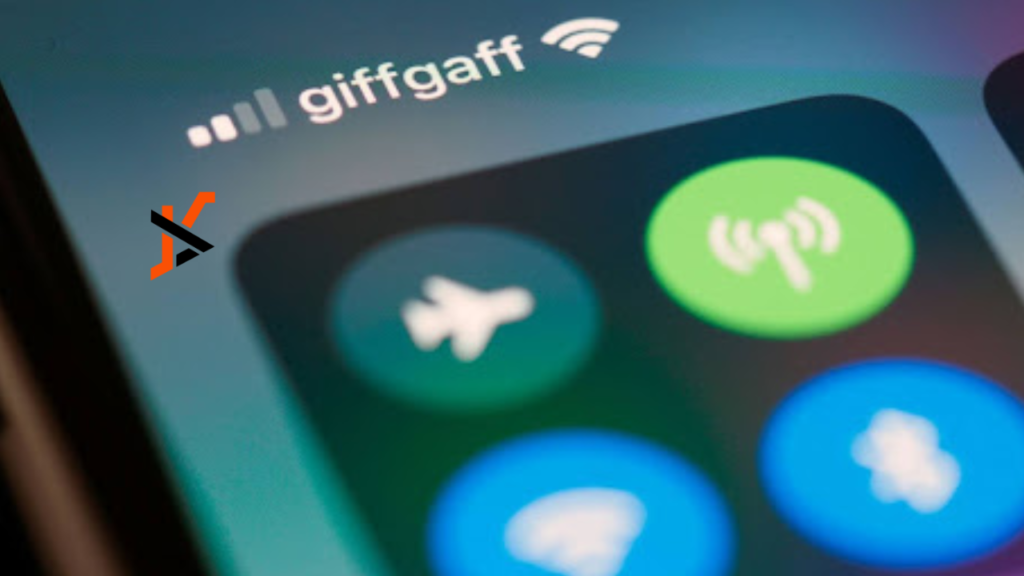In today’s fast-paced digital age, having a solid WiFi connection is no longer just a luxury but a necessity. Whether streaming your favorite shows, attending virtual meetings, or browsing the web, a reliable WiFi network is crucial for staying connected and productive. If you want to set up WiFi in your home or office, this comprehensive guide will walk you through everything you need to know to ensure smooth sailing online. Let’s dive in and get your WiFi installation project off to a flying start!
Home or Office’s WiFi Needs
When assessing the WiFi needs of your home or office, it’s essential to consider the layout and size of the space. Are there multiple floors or thick walls that could interfere with signal strength? Understanding these factors will help you determine how many devices will be connected and where they are located.
Another critical aspect to evaluate is the internet usage patterns in your space. Do you mainly use basic web browsing or require high-speed connections for streaming, gaming, or video conferencing? This information will guide you in selecting a router with the correct specifications to meet your demands.
Additionally, think about future growth and scalability. Will more users be added over time? Planning can save you from needing frequent upgrades in the future. You’ll ensure a reliable and efficient network for years by thoroughly assessing your WiFi requirements now.
Choosing the Right Router and Equipment
Choosing the right router and equipment is critical when setting up a reliable WiFi network in your home or office. With so many options on the market, it’s essential to consider factors like speed, range, and compatibility.
Start by assessing how many devices will be connected to your WiFi network. If you have multiple devices or plan on streaming high-definition content, opt for a dual-band or tri-band router for better performance.
Consider the size of your space as well. Larger homes or offices may require mesh WiFi systems that can extend coverage throughout the area without sacrificing speed.
Look for routers with advanced features like beamforming technology, MU-MIMO capabilities, and Quality of Service (quality of service) settings for optimized performance based on your specific needs.
Don’t forget about security either – choose routers with WPA3 encryption protocols to keep your network safe from cyber threats. Additionally, update firmware regularly to protect against vulnerabilities and ensure the smooth operation of your WiFi system.
Setting Up and Configuring Your WiFi Network
Setting up and configuring your WiFi network is crucial in ensuring a seamless internet connection at home or the office. Start b When looking for the best wifi technician near you, check out Geek Callout in Perth, for seamless internet connectivity for work tasks, online streaming, gaming sessions, video calls, and smart home devices. A solid and stable WiFi connection is no longer a luxury but a necessity in our modern lives. So, take the time to set it up correctly; it will make a significant difference in how you experience the digital world around you.
Once connected, access the router’s settings through a web browser using its IP address. This allows you to customize your network name (SSID) and password for security purposes. It is recommended that WPA2 encryption be used for enhanced protection against unauthorized access.
Configure additional settings like guest networks, parental controls, or Quality of Service (quality of service) if needed. Ensure firmware is up-to-date to benefit from performance improvements and security patches.
Test your WiFi speed after configuration to ensure everything is functioning correctly. If issues arise, refer to the user manual or contact customer support for troubleshooting common problems efficiently.
Common WiFi Issues
Having WiFi connectivity issues can be frustrating, but understanding common problems can help you troubleshoot effectively. One frequent issue is slow internet speed, possibly due to interference from other electronic devices or a crowded network.
If your connection keeps dropping, check for signal obstructions like walls or furniture that may weaken the WiFi signal. Updating your router’s firmware and adjusting its settings could resolve this problem.
Another common problem is poor coverage in some regions of your home or office. Consider using a WiFi extender or relocating your router to a more central location to improve coverage.
Interference from neighboring networks can also cause connectivity issues. Changing your router’s channel settings may help minimize interference and improve signal strength.
Tips for Boosting Your WiFi Signal
Do you find your WiFi signal dropping in specific home or office areas? Here are some tips to help boost your WiFi signal and improve connectivity.
First, consider the placement of your router. Position it in a central location to ensure coverage reaches all corners of the space. Avoid placing it near thick walls or metal objects that can interfere with the signal.
Invest in a WiFi extender or repeater to amplify the signal strength in hard-to-reach areas. These devices can help extend coverage to dead zones and improve overall connectivity.
Update your router’s firmware regularly to ensure optimal performance and security. Manufacturers often release updates that enhance speed and stability, so notice this critical step.
Limit interference from other electronic devices by keeping them away from your router. Devices like microwaves and cordless phones can disrupt WiFi signals, so create distance between them for better connectivity.
Consider upgrading to a newer router model that supports the latest WiFi standards for faster speeds and improved range. Research different available options before deciding which one best suits your needs.
Upgrading Your WiFi System
Maintaining and upgrading your WiFi system is crucial to ensure optimal performance and security. Regularly updating your router’s firmware can help address known vulnerabilities and improve overall stability. Keeping your network password secure and changing it periodically can prevent unauthorized access.
Monitoring the number of devices connected to your network is essential, as an overload of devices can slow down your connection speed. Consider investing in a WiFi extender or mesh network system to expand coverage in larger spaces or areas with dead zones.
Regularly checking for interference from neighboring networks or household appliances can help identify potential signal strength issues. Upgrading to the latest WiFi standard, such as 802.11ac or 802.11ax, can simultaneously provide faster speeds and better reliability for multiple device connections.
You can enjoy a seamless and efficient WiFi experience at home or in the office by staying proactive with maintenance tasks and considering upgrades when necessary.
Conclusion:
Following the steps outlined in this guide ensures that your home or office has a fast and reliable company like Geeks Callout in perth. Assessing your needs, choosing the right equipment, setting up and configuring your network, troubleshooting common issues, boosting your signal when needed, and maintaining/upgrading your system will all contribute to an efficient WiFi setup.
When looking for the best wifi technician near you, check out Geek Callout in Perth, for seamless internet connectivity for work tasks, online streaming, gaming sessions, video calls, and smart home devices. A solid and stable WiFi connection is no longer a luxury but a necessity in our modern lives. So, take the time to set it up correctly; it will make a significant difference in how you experience the digital world around you.