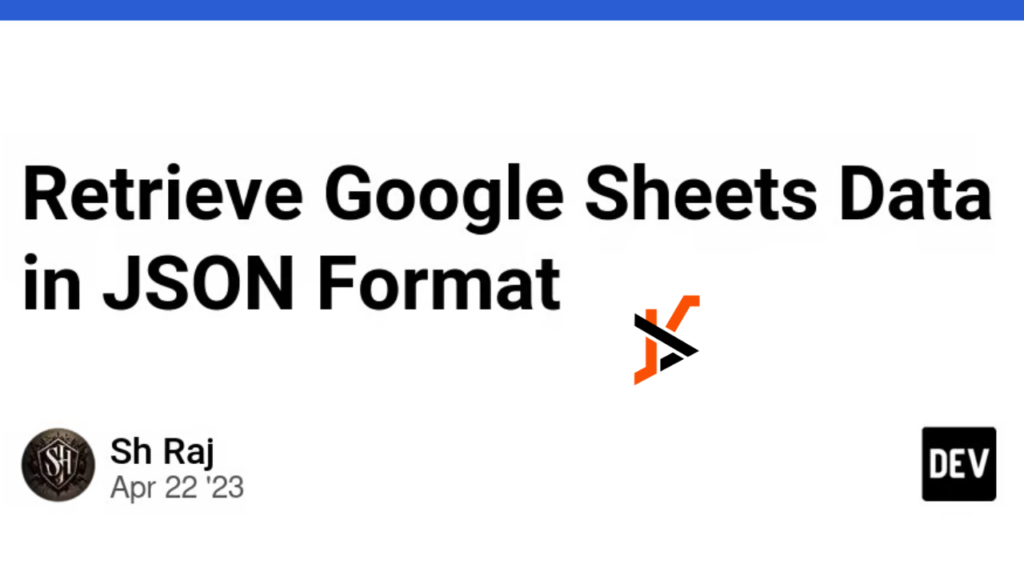The digital age demands efficient data handling and processing. Thanks to its versatility and ease of use, Google Sheets is a popular tool for managing data. However, converting data from Google Sheets to JSON format is often necessary for web development and other applications. This guide will walk you through converting Google Sheets to JSON using various methods, including Google Apps Script. We will cover everything from accessing your data to generating a JSON file.
Understanding the Basics
What is JSON?
JSON (JavaScript Object Notation) is a lightweight data-interchange format that is easy for humans to read and write and for machines to parse and generate. It is widely used in web development to transmit data between a server and a web application.
What is Google Sheets?
Google Sheets is a web-based spreadsheet application that Google provides. It allows users to create, edit, and share spreadsheets online. Google Sheets is part of the Google Docs Editors suite, which includes Google Docs, Google Slides, and Google Forms.
Why Convert Google Sheets to JSON?
Converting Google Sheets to JSON format is crucial for various applications, particularly in web development. JSON is the preferred format for data exchange in many APIs, making integrating and manipulating data easier.
Steps to Convert Google Sheets to JSON
Accessing Google Sheets Data
To begin, you need to access the data in your Google Sheets. Here’s how you it:
- Open youHere’soets: Go to Google Sheets and open the spreadsheet containing the data you want to convert to JSON.
- Get the Sheet ID: The Sheet ID is part of the URL when you open your spreadsheet. For example, in the URL https://docs.google.com/spreadsheets/d/1A2B3C4D5E6F7G8H9I0J1K2L3M4N5O6P7Q8R9S0T, the part after /d/ and before /edit is your Sheet ID.
Using Google Apps Script
Google Apps Script is a powerful tool for automating tasks in Google Sheets. Here’s how youHere’sHere’sto coyouHere’ssesheet data to JSON:
- Create a New Script: Click on Extensions > Apps Script to open the script editor in your Google Sheets.
- Write the Script: Paste the following code to access and convert your sheet data to JSON.
function sheetToJson() {
var sheet = SpreadsheetApp.getActiveSpreadsheet().getActiveSheet();
var data = sheet.getDataRange().getValues();
var json = [];
var headers = data[0];
for (var i = 1; i < data.length; i++) {
var entry = {};
for (var j = 0; j < headers.length; j++) {
entry[headers[j]] = data[i][j];
}
json.push(entry);
}
var jsonString = JSON.stringify(json);
Logger.log(jsonString);
return jsonString;
}
- Run the Script: Save and run the script. This script will log the JSON output in the Apps Script editor’s Logs editor’s
Creating an editor’s
To create a JSON file from your sheet data, you can extend the script to write the JSON to a file in Google Drive:
function saveJsonToFile() {
var jsonString = sheetToJson();
var file = DriveApp.create file(‘SheetData.json’, jsonString, MimeType.JSON);
Logger.log(‘File created: ‘ + file.getUrl());
}
Run the saveJsonToFile function to create and save the JSON file to your Google Drive—the file’s URL willfile’sfile’sfor easy access.
Example of JSON Data
Here’s an examHere’sHere’sour examHere’sets data might look in JSON format:
[
{
“Name”: “John “or”,
“A”e”” 3″,
“Em”il”” “j” h””doe@e”am”le.com“
},
{
“Name”: “Jane “Mith”
“Ag” 25,
“m” il” Jan” smith” ex” mp”.” om.”
”
]
The “s “SO” structure makes it”easy to parse and use the data in various applications.
Common Errors and Troubleshooting
Error Handling
You might encounter some common errors when working with Google Sheets and JSON. Here are a few and how to handle them:
- Authentication Error: Ensure you are logged into your Google account and have the necessary permissions to access the spreadsheet.
- Data Format Issues: Ensure your spreadsheet data is well-formatted. Inconsistent data can cause errors during the conversion.
- Script Errors: Check the script for syntax errors and ensure all required libraries and services are enabled in Google Apps Script.
Conclusion
Converting Google Sheets to JSON is a powerful way to manage and use data in web applications and other contexts. Following the above steps, you can easily access, convert, and save your spreadsheet data in JSON format. Understanding this process will enhance your data handling capabilities, whether you’re a developer or an enthusiast.
FAQs
How do you convert Google Sheets to API?
You can use the Google Sheets API to convert Google Sheets to an API. It allows you to read and write data from your spreadsheet programmatically. You can create a project in the Google Developers Console, enable the Sheets API, and use the provided credentials to access your data.
How do I download JSON from Google Sheets?
You can download JSON from Google Sheets by using a script to convert the data and then create a downloadable JSON file. This guide provides Apps Script examples for this purpose.
How do I export Excel to JSON?
To export Excel to JSON, you can use a similar approach to Microsoft Office Scripts or third-party tools like online converters and Python libraries such as Pandas and Openpyxl.
Can you convert Google Sheets to XML?
You can convert Google Sheets to XML by writing a script to parse the data and format it as XML. This involves accessing the sheet data, iterating through the rows and columns, and constructing an XML string.